Introduction
Install wordpress
Are you ready to launch your very first WordPress website? Whether you’re starting a blog or creating a site for your business, installing WordPress is the first and most crucial step. Thankfully, it’s easier than you might think!
In this beginner-friendly guide, I’ll walk you through the step-by-step process of installing WordPress. By the end, you’ll have a fully functional website ready for customization and content. So, let’s get started!
How to Install WordPress Step by Step
1. What You Need Before Installing WordPress
Before diving into the installation process, ensure you have these essentials ready:
- Domain Name: Your website’s unique address (e.g., www.yourwebsite.com).
- Web Hosting: A service that stores your website files. Popular options include Bluehost, SiteGround, and HostGator.
- A Little Patience: The process is straightforward, but take your time!
Pro Tip: Many hosting providers offer one-click WordPress installation, simplifying the process even further.
2. How to Install WordPress Using cPanel
Most hosting providers use cPanel, a dashboard that simplifies website management. Here’s how to install WordPress through cPanel:
- Log in to Your Hosting Account
- Navigate to your hosting provider’s cPanel dashboard. Screenshot of WordPress installation in cPanel.
- Find the WordPress Installer
- Look for a section called “Softaculous Apps Installer” or “WordPress Installer.” Screenshot of WordPress installation in cPanel.
- Click “Install Now”
- Choose your domain name.
- Fill in details like the site name, admin username, and password.
- Run the Installation
- Click “Install.” Once the process is complete, you’ll receive a confirmation.
Check out our Beginner’s Guide to Choosing the Right Hosting Provider.
3. Installing WordPress Manually (If Necessary)
If your hosting provider doesn’t offer one-click installation, you can manually install WordPress.
Step-by-Step Manual Installation:
- Download the latest version of WordPress from wordpress.org.
- Use an FTP client like FileZilla to upload the WordPress files to your web server.
- Create a MySQL database through your hosting provider’s cPanel.
- Run the WordPress setup by visiting your domain. Follow the on-screen instructions.
Learn more about FTP clients from official resources.
4. Post-Installation Checklist
Once WordPress is installed, follow these steps to set up your site:
- Choose a Theme: Go to “Appearance > Themes” and pick one that suits your niche.
- Install Plugins: Start with basics like an SEO plugin (e.g., Yoast SEO) and a caching plugin (e.g., WP Rocket).
- Secure Your Website: Install a security plugin like Wordfence or iThemes Security.
- Set Permalinks: Optimize URLs by going to “Settings > Permalinks” and choosing “Post Name.”
Pro Tips for a Smooth Setup
- Back Up Your Files: Always back up your files and database before making significant changes.
- Use a Child Theme: Avoid losing customizations during theme updates by using a child theme.
- Install Essential Plugins: Start with SEO, security, and caching plugins to optimize your site.
Common Mistakes and How to Avoid Them
Even beginners can face pitfalls during the installation process. Here are some common mistakes and solutions:
- Choosing the Wrong Hosting: Pick a hosting provider with excellent WordPress support and uptime guarantees.
- Skipping SSL Installation: Ensure your site is secure by enabling SSL during setup.
- Using Weak Passwords: Use strong passwords to protect your admin account.
Troubleshooting WordPress Installation Errors
If something goes wrong, don’t panic! Here are quick fixes for common issues:
- Database Connection Errors: Double-check your database name, username, and password in the
wp-config.phpfile. - White Screen of Death: This usually happens due to memory limits. Contact your host or increase the memory in
wp-config.php.
Conclusion
Installing WordPress is the gateway to creating a website you’re proud of. By following these steps, you’ve laid a solid foundation. Now, it’s time to start building and sharing your content with the world.
Have questions or need further guidance? Drop a comment below or explore our complete WordPress beginner’s guide.
Ready to customize your WordPress site? Check out our next article: Top 10 WordPress Plugins for Beginners.
chat with our Ai chat bot
[mwai_chatbot id=”default”]
FAQ Section
Q: Is WordPress free to install?
A: Yes, WordPress is open-source and free to install. However, you’ll need to pay for a domain name and hosting.
Q: How long does it take to install WordPress?
A: Using one-click installation, it takes less than 5 minutes. Manual installation might take 20–30 minutes.
Q: Can I install WordPress on my computer?
A: Yes, you can use local development tools like XAMPP or Local by Flywheel to install WordPress on your computer for testing purposes.


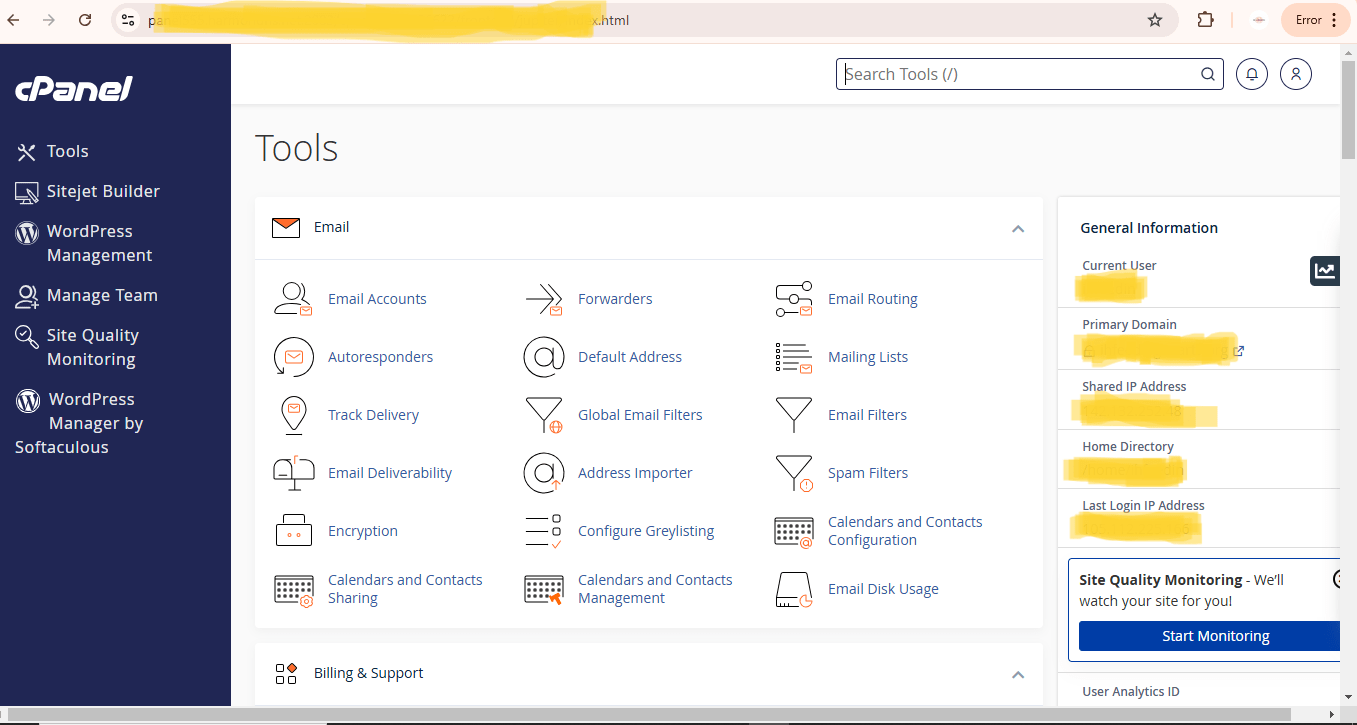



Pingback: Why Every Business Needs a Website in 2025 (And How It Helps You Grow) - Blog Crafters Hub